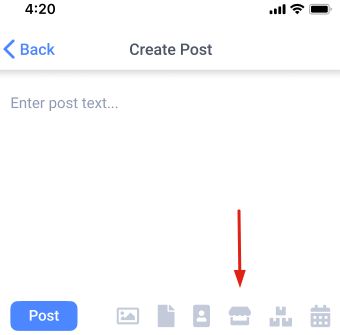How to add your Real Estate agency
Share
Step 1: create business
Use your browser to create a business. Log into your Linlet account and press “Create Business”. Fill in the details and verify the company phone number through SMS.
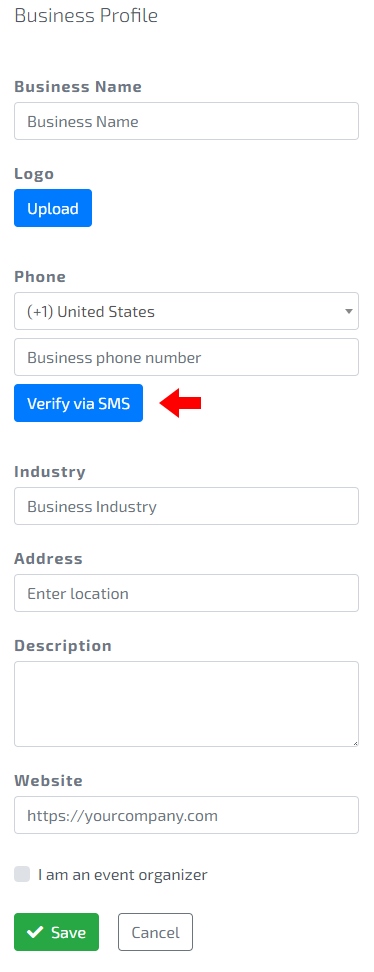
Step 2: register your agents
You can add agents, so their business cards will be visible on the company’s page. Agents can share their cards and exchange contacts with other people. Contacts that your agents gather, will appear in your Contact inventory.
Navigate to My Business section and select the Employees tab. Press “Add Employee”, fill in their contact information and then press “Send Invitation”.
Once the card is created, your employee will receive an email invitation to join the company. They are required to accept the invitation to finish the process. You can monitor the status of each invitation in Employees tab.
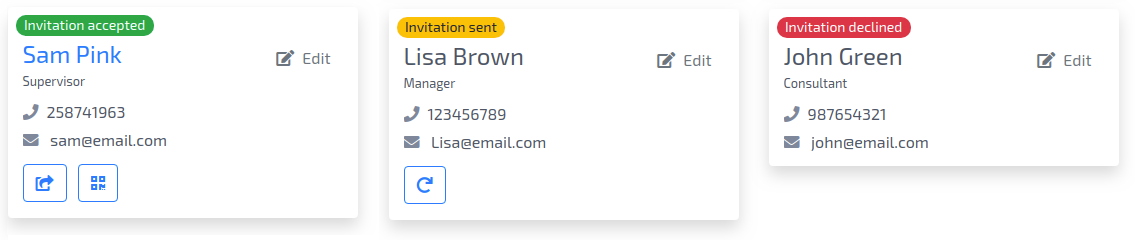
Step 3: create a VR showroom
VR showroom is a scene in 3D that people can visit and interact with. It is a great way to display estate and attract potential clients.
To create your first VR showroom on Linlet, you will need to upload a 3D Max scene.
- Find Showrooms tab in the Business menu and press “Create VR showroom”. Fill in the title and description.
- Press “Create 3D scene”. Select “Upload” and choose 3D max files of your estate or interior.
- Then, add cameras in different areas of the interior to create spots for previewing the room.
- Save your project and press “360 Render” to prepare the showroom.

Step 4: show the estate
Open your rendered showroom from the business dashboard and press “Embed”. Simply copy and paste the code in full to your site. That way, VR estate scene you created will be accessible to potential buyers.
Use “Share” to copy a direct link and publish the showroom on social media. Interactive showrooms will help to bring attention to your posts and show the estate right on the platform people use.
Step 5: get in touch with buyers
Provide people your actual contact information and instant chatting option. To do so, you and your company agents can share and embed business cards to the site.
- To share a business card, open it from your profile and use the icon in the top right corner to copy the link or send it directly through email.
- To share a manager’s card, find it in Employees and use the button under it.
- To embed any card, you need to go to the Edit mode, use “Embed” function to copy and paste the card to your site.
Step 6: export the leads
All company contacts, including ones your agents obtained, will be saved in Contacts Inventory. Use Export function to quickly get all of the details out for further processing in your CRM.
Step 7: post in your newsfeed
Share your showroom and updates in Linlet newsfeed for all the contacts to check it out. To attach a showroom to the post, press the attachment icon on the posting window. Add some eye-catching description to introduce contacts to the topic.