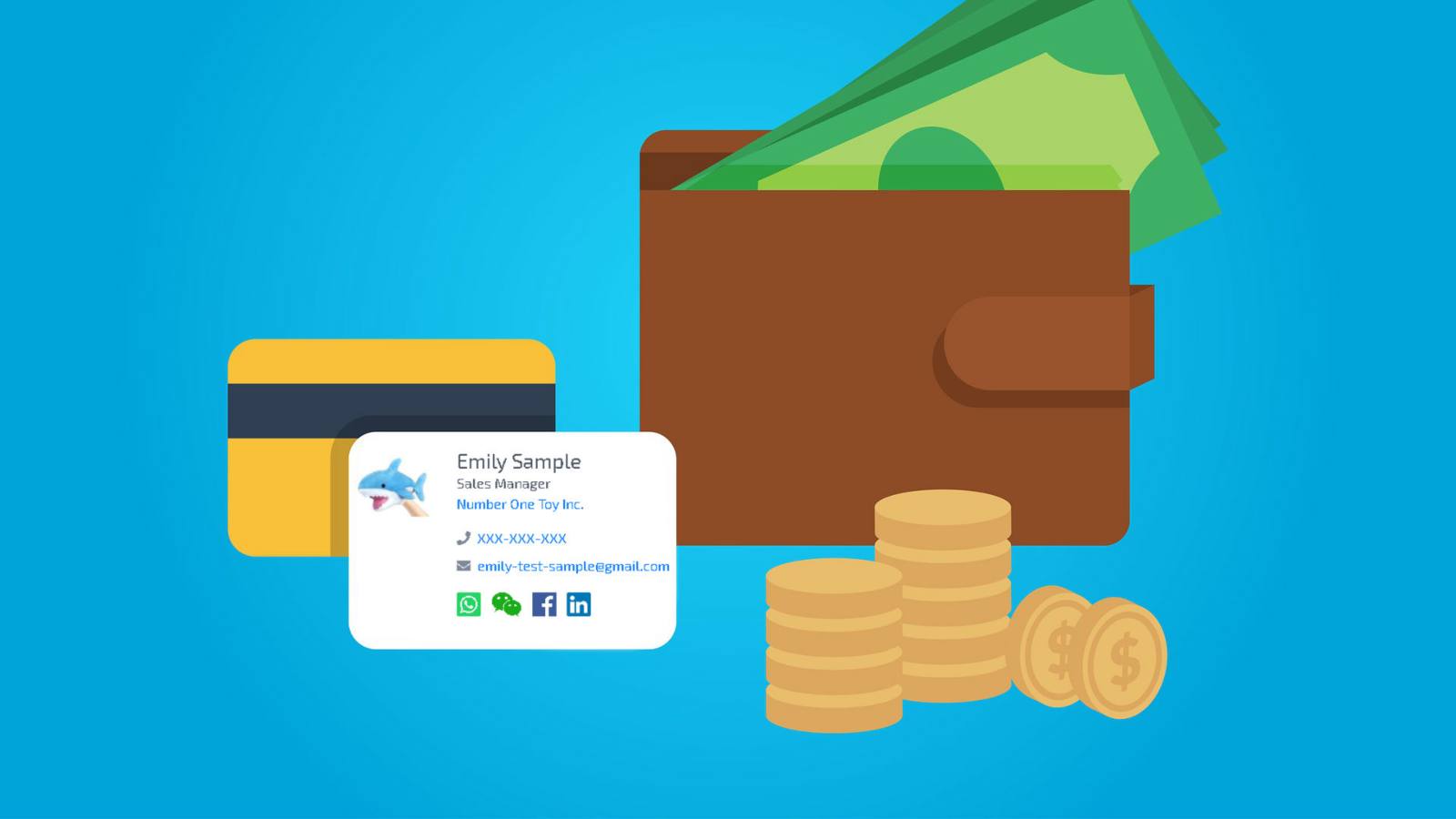How do business cards work?
Share
- How do I create a business card?
- What information I can include to my card?
- Who can see my card?
- How many cards can I create?
- How to request access to a user’s contact information?
- How to check my contact requests?
- How to process contact requests?
- Where are the business cards I saved?
How do I create a business card?
Once you register an account on Linlet, you will have a business card created for you automatically. You can manage this default card at any time to show the most up to date information.
What information I can include to my card?
Your Linlet profile serves as a business card. To edit your information, log into your account and open settings. The options to add include full name, job position, email, phone number, socials, and a short description visible in the news feed.
You also have to choose the access settings of your contact details. Public option will make your business card contacts (email, phone, socials) visible to everyone who accessed it via a link or QR code. Non-public options restrict access to these details as following:
- All Linlet network - your contact information will be visible to registered Linlet users.
- Private - a person will be required to send you their business card and get your approval to view the contact information.
Who can see my card?
Your business card can be accessed via the link or QR code. The contact details will be visible according to the access type you selected.
How many cards can I create?
You will have one default personal business card. In case you are a part of a company on Linlet, you can also get a team member business card created by the owner.
How to request access to a user’s contact information?
When you view a non-public business card, you have an option to request access to the contact information by sending the user your business card. Press “Add to Contacts” to do so. As a result, your card will appear in the user’s Contacts.
How to check my contact requests?
Visit the Contacts section in your menu and select the Requests tab. Here will be located all the new requests from other users, which you can accept or decline. Additionally, new requests will be displayed in notifications.
How to process contact requests?
When you approve a request, your contact information becomes available to a user. To view a contact in the list, press the contact’s name. To delete a contact, click on a bin icon. Please notice that you won’t be able to restore a deleted contact.
Where are the business cards I saved?
Contacts that you have saved are available in the Contacts tab in your menu. Company contacts are also located in the Contacts Inventory of your business. You can export saved contacts as a .xlsx worksheet.